Region Uploads Certificates of Completion
This AYSO wiki is to learn how to upload a certificate of completion for a volunteer. The certificates of completion must comply with AYSO's requirements.
1. To upload a volunteer's certificate of completion, log into your Region’s Sports Connect portal as an administrator.
2. Hover over the 'Common' tab on the main navigation taskbar and click 'Search & Manage Users'.
3. Search for the name of the volunteer. You can use the 'Account' or 'Volunteer' search below.
4. If found, the volunteer record will be displayed. If it is not, please get in touch with us for further assistance at support@ayso.org.
5. Click on 'Manage Accounts,' then click 'View Account.'

6. On the left-hand side, click on 'Volunteer'.
7. Check the box beside the certificate you wish to upload. (Note: please do not upload a Livescan or any other file under 'CA Mandated Fingerprinting' as this can prevent the Livescan from syncing. Please email cvpa@ayso.org for assistance with the Livescan upload.)
8. Click on 'Renew & Update'.
9. A pop-up window will display, prompting you to upload the certificate.
10. Click 'Upload' to locate the certificate on your computer and choose 'Submit'.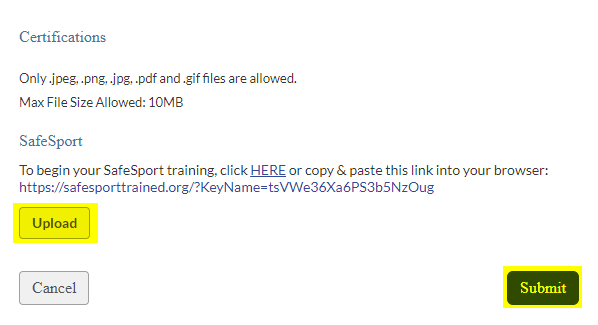
11. Your certificate will now display as 'Pending Verification' and will be submitted to the Association Platform for verification by your Region.
If there is any trouble getting your certificate verified by the Region, please email us at support@ayso.org for further assistance.
If you are part of the Region looking for instructions on how to verify a volunteer's certificate, please click here.







