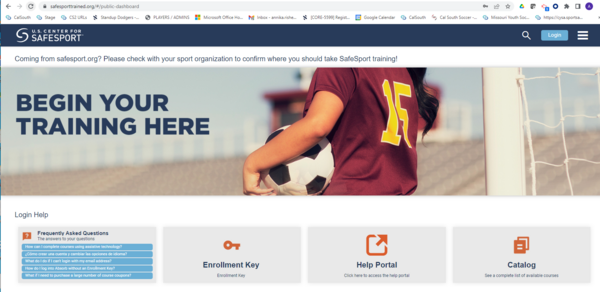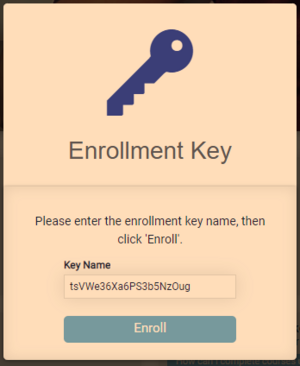Registering for SafeSport
To register as an AYSO Volunteer with the U.S. Center for SafeSport to take SafeSport training, you need to access your AYSO Registration Portal. For instructions on how to register for SafeSport as an AYSO Player who is 18 years old or older, see SafeSport for Players 18+
For Sports Connect Users:
- Login to your Sports Connect account on your region's website where you registered to volunteer.
- Click 'Volunteer' on the left-hand side of the screen.
- Click on the small square next to 'SafeSport', this will check it off.
4. Click 'Renew and Update' - the pop-up below the image right below will say the following; 'click HERE' or copy and paste the URL https://safesporttrained.org/?KeyName=tsVWe36Xa6PS3b5NzOug into your browser to begin training.
For InLeague Users:
- Login to your InLeague account where you registered as a volunteer.
- Click the Graduation Cap icon (upper right).
- The Pop-Up window contains the URL to copy and paste into your browser to begin training
*Please note AYSO Support does not have access to inLeague.
SafeSport Website
The link (https://safesporttrained.org/?KeyName=tsVWe36Xa6PS3b5NzOug) will take you to the sign up webpage below:
You can enter "N/A" for Organization Member ID, and AYSO for Name of Sport or Community Organization. *Note DOB must in the format mm/dd/yyyy.
You may have to click the Enrollment Key button, and enter the enrollment key "tsVWe36Xa6PS3b5NzOug".
Once completed, you should only have a single course to choose from, "SafeSport Trained - U.S. Soccer Federation".
If you navigate directly to the SafeSport website, you will need to enter the Enrollment Key so you can have access to the FREE US Soccer version. This version will automatically update your volunteer profile in the Association Platform, which will flow back to both registration systems.
- From this screen, click 'Enrollment Key'.
2. Enter the Enrollment Key on the pop-up like the one below, 'tsVWe36Xa6PS3b5NzOug'.
Notes
- To ensure your SafeSport completion is updated in the Association Platform, please make sure the following fields match your Registration profile:
- Full legal name (Middle name is not used in the match but can be included in both systems.)
- DOB, (update 12/4/2023: DOB was not always a required field. If the DOB is missing in your SafeSport User Profile, type in your DOB and save the changes. Contact your CVPA and let them know you updated this information. There is a procedure they can perform (in E4/SCA - Get SafeSport Updates) to sync your SafeSport account with Sports Connect to ensure any future certificates are updated automatically.
- You DO NOT need to upload your certificate. The system will update approximately 45 minutes after completion.
- If you navigate directly to the Center for SafeSport without entering the Enrollment Key, your completion will not be transmitted to the Association Platform and your course may not be free. To correct this, you will need to call or email SafeSport to have your account affiliated with U.S. Soccer.
- Phone: (720) 676-6417
- Website: https://safesport.atlassian.net/servicedesk/customer/portal/4/group/9/create/32
- If a message appears stating you are already enrolled but do not see the course pictured to the left under My Courses, you will need to submit a help request to resolve the problem to https://safesport.atlassian.net/servicedesk/customer/portal/4/group/9/create/32
- AYSO's Safe Haven is still a requirement to volunteer.
- On a volunteer's dashboard within Sports Connect their SafeSport Certification will show an Expiration Date until it is expired. After expiration date it will show as None.